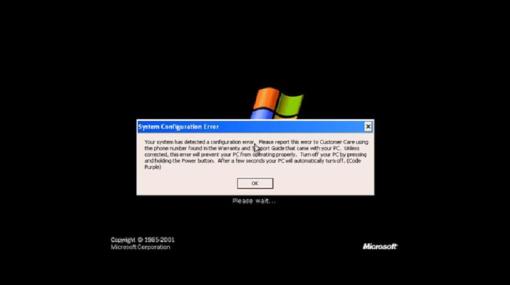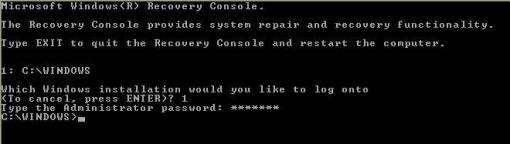From time to time I find myself with an ISO image file of a disc. I don’t want to waste a blank CD if I am only gonna use it one time. This is where DAEMON tools comes in to help.
DAEMON tools creates a virtual CD drive in your computer and it enables you to mount these ISO images as if they were CDs. However, I have been using Windows 7 since the Beta came out and i had not been successful at installing DAEMON tools correctly. Every time I tried, the system keep rebooting and at startup it would just start the installation over again until now.
This is what I did to make it work
First you need to download and install the latest SPTD Driver here:
After the installation is complete, you will need to reboot your machine.
When Windows starts up, download daemon tools if you have not already done it and install it.
That is all you have to do.
I have used it for about a week and it has yet to fail on me. If you have any problems, questions or comments go ahead and contact me.